A long time ago Vivian Evans pointed me to ScreenHunter Free for Windows. I never really got into it at the time, I think I was searching for a free video screen recorder, but in my born again screengrab thinking a went and fetched it this time and boy is it light and fast. It is a free and simple little application that will initiate when the key of your choice is pressed. It will either capture the screen, an active window or a region of your choosing, then automatically turn it into either a JPG, GIFF, or BMP image file and save it where you set it to save. It makes for rapid screengrabbing compared to having to paste into an image editor.
Here's a demo:
Go to the website: http://www.wisdom-soft.com/products/screenhunter.htm and choose the Free option.
Find the little blue button for Downloading
Fill in your details (just an email address will do) and click the "join and download" button.
From the list of options find the option ScreenHunter 4.0 Free and click the link ending in .exe This will set your computer to download an .exe file which is generally a file for installing software. Sometimes virus software comes as exe, which is why your computer will probably ask you if you are sure you want to open the downloaded file and install the program. Just say yes and you will get a new window which is the start of the installation process.
Go through the easy steps to install ScreenHunter.
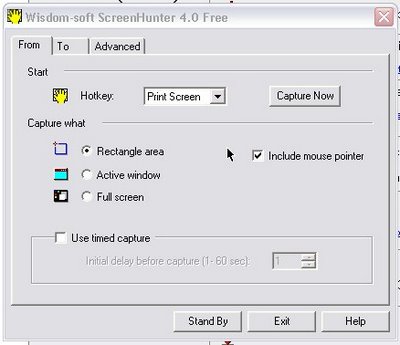
After the installation process is finished (and it is a very quick process so don't blink) you will see a window with three tabs across the top. Tab one is displaying and it is called "From". In this tab are option for you to set such as which key would you like to use when wanting to take a picture of your screen and what region of the screen would you like to picture.
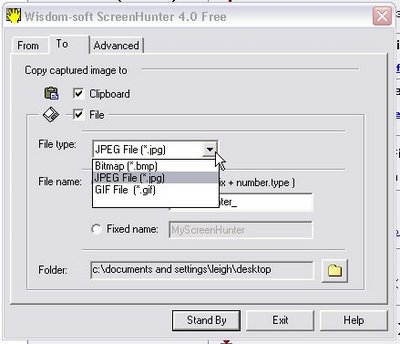
The "To" tab has settings for what type of image file you would like the picture to be saved as. I have chosen JPG which is a very common file type for pictures - especially photos. The "To" tab also has the setting for which folder you would like to send your screengrabs to. I have mine set to go to the desktop.
Once you have set up ScreenHunter, press the key you designated as the photo button and click OK when the little window pops up to confirm.
There! quick as a flash you have a series of images taken from the computer screen.

This work is licensed under a Creative Commons License.





1 comment:
http://www.flickr.com/photos/cambodia4kidsorg/300110183/
What do you think?
Post a Comment