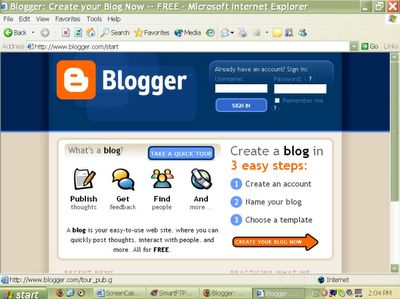
With many enhanced features, remarkable ease in use, and the notable increase in popularity for keeping an online journal, Blogger is likely the most widely used of the free web journal services on the web at the moment. There are many good reasons for keeping a web journal, but I won't go into it here. I'll just assume that if you are viewing this screencast you are probably already aware of some of the benefits and just want to get an overview of how to get started with Blogger.
There are new web journal services popping up all over the place, and there are other tools you should learn to use in conjunction with your web journal so keep looking around and watch out for more screencasts.
OK, lets get started. If you have not joined Blogger yet, you will see this screen. It is 3 easy steps from here to get your journal going, so after looking at the information on what is a blog, click the big orange arrow that says create your blog now.
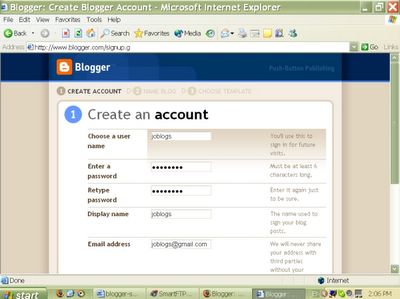
Step one, create and account with Blogger. Just 5 fields to fill out, your user name password times 2, display name and email address.
Now, some people like to use a nick name or pseudonym as their user name and/or display name that's fine, but consider the potential of a search engine to discover you better if you used your real name. Especially if this is going to be more like a professional portfolio or research journal. I have been using my real name for some time now, and it always pleases me when I do a Google search on my own name just how much comes up. Google is becoming my professional portfolio!
Anyway, click the orange arrow that says continue when you've filled all this stuff out. Its down on the bottom right of the screen.
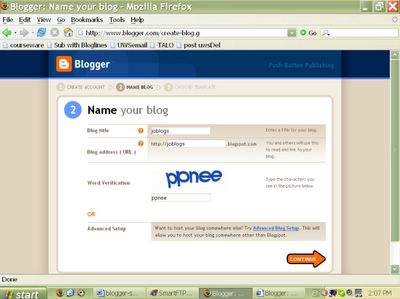
Step 2. Name your blog. All this is pretty self explanatory, but thanks to the exploits of dodgy advertisers using robotic spam advertising strategies, Blogger has been forced to put in a field to check that you are not just a robot setting up false accounts. Many account services ask you to recognise letters and numbers within pictures, and that way check that you are a human user. The funny skewiff letters are actually a distorted picture file. You are required to repeat the letters you see to bad if you can't see I guess. I hope Blogger comes up with a new way to prevent spam attacks soon because many users rely on robots to halp them navigate screen content, people with poor eyesight for example. Blogger needs to find a new way to block spam so those of us with poor eyesight will be able to set up blogs without the assistance of others. In the mean time, users relying on such technology may want to try other services, and there are many, and get a friend to get them past this one and only hurdle.
Click the orange continue when done.
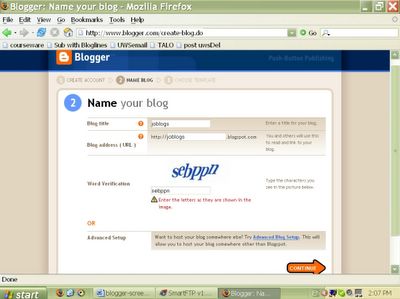
You can see that spam is quite a problem if Blogger requires you to prove you are human again. We are still on step 2 with Blogger asking us to repeat the letters in the picture again.
Click continue when done.
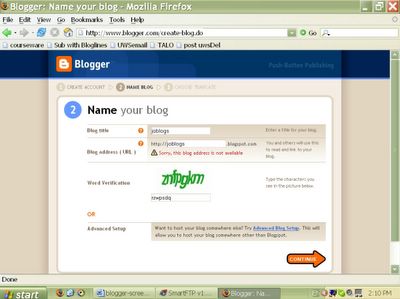
Given the popularity of Blogger it is likely that many many blog address URLs are already taken. In this case, I tried to create a
Click continue when done.
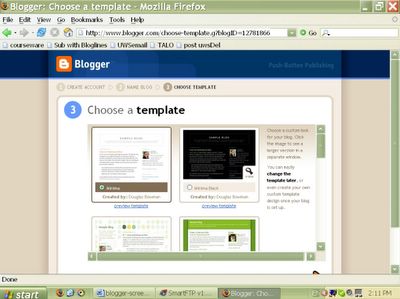
At last we have made it past the troublesome step 2. We have proved to blogger that we are not a robot, we have found an address that is not being used, now we need to choose a design for our blog. You can scroll down through a number of available templates and preview each of them by clicking the preview template link beneath each thumbnail graphic of the design range. When you have decided on one you need to click the little circle button corresponding to the design you like then press continue. Don't worry, it is very easy to change the design you have chosen at any stage in your blogspot's life.
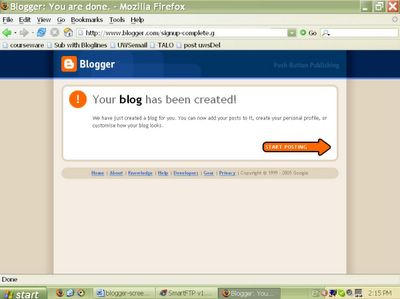
Success! Our blog has been created, we can now start posting articles to our journal be clicking the orange arrow again titled start posting. But I'd just like to say that while this went well for us today, sometimes those 3 steps can go wrong at any point and come back with errors. Just keep persevering if this happens to you, while errors may block you along the way, you will eventually get through, and you may even discover that for every attempt you made, a blog was actually created in your account and you have ended up with 3 or more blogs! Its easy to delete these excess blogs later on, so don't worry. You can't break anything at this stage so try away.
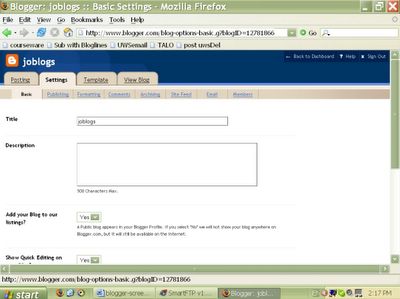
So I have clicked the settings tab and there are quite a number of subtabs including basic settings, publishing settings, formatting, comments (yes, you can allow or disallow people to post comments to your blog), archiving, site feed (and this is where web journaling networks really come into a realm of their own - to learn more about using site feeds, see my screencast called Bloglines), and then there are settings for getting your blog to send you an email everytime a comment is made, as well as an option to use your email to send new posts to your blog, and finally, there is a members setting for creating group blogs.
Next to the Settings tab is another important tab called Template. This is where you can choose another template design to change the look of your site, and you can do this at any time without loosing content.
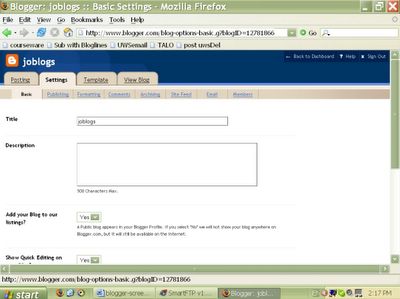
So I have clicked the settings tab and there are quite a number of subtabs including basic settings, publishing settings, formatting, comments (yes, you can allow or disallow people to post comments to your blog), archiving, site feed (and this is where web journaling networks really come into a realm of their own - to learn more about using site feeds, see my screencast called Bloglines), and then there are settings for getting your blog to send you an email everytime a comment is made, as well as an option to use your email to send new posts to your blog, and finally, there is a members setting for creating group blogs.
Next to the Settings tab is another important tab called "Template". This is where you can choose another template design to change the look of your site, and you can do this at any time without loosing content.
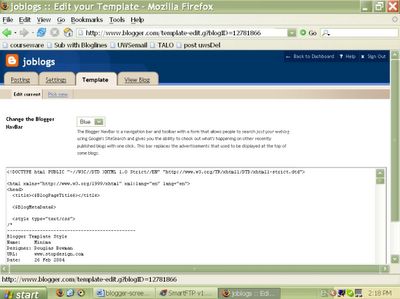
So there are 2 subtabs under template. One is "edit current" in which you can get your hands dirty with the source code and really start customising the look of your site. If you don't have any idea about this now, it is surprisingly easy, and even a little fun. Certainly easy to learn - standing on the shoulders of giants so to speak. The base code is there for you to change around, and you can always revert back to the original template if you stuff it up.
If you are not ready to play with this code stuff, then the other subtab will offer you a bigger range of templates to apply to your site. Also, a Google search for blogger templates will turn up a huge selection of free templates designers are giving away, its really limitless. Have fun.
Now, up in the top right are some blue buttons, one of which says "back to dashboard". This will take you to your main admin page, where if you have more than one blog you can switch between them, and you can edit your profile. Lets take a look.
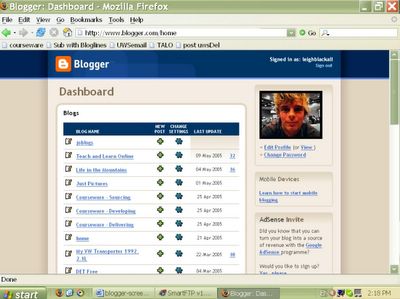
Yes, that is the picture I use in my profile, and yes, that is how many blogs I maintain. I really get a hell of a lot out of blogging. It is my Internet identity I guess. I have met so many people who are interested in the same things as I am, and it has certainly been useful for impressing employers and for teaching the odd group of students. Some blogs I keep have been deleted as they were only temporary anyway, others I have not posted to in ages, and others I post to all the time. What you do with this Blogger service is really up to you. I have seen some people use it as a presentation tool alternative to powerpoint, others use group blogging to capture communication and links for a group project, others use it to sell stuff, and others use it to draught books. I use it to develop my internet identity and to network with potential partners in collaborative projects. It has done well for me so far.

This work is licensed under a Creative Commons License.
1 comment:
hmmm, that's a shame. Which site exactly? I think, as this screencast depicts, everyone will have a different experience when creating a Blogger blog, depending how original their site name is etc.
In my experience teaching newbies, its important to realise that there is 2 interface designs you are presented with when working with Blogger. There is the admin, authoring, and editing interface which is the blue, orange and white design... then there is your blog as it appears to the world, which is what ever template you chose...
Post a Comment