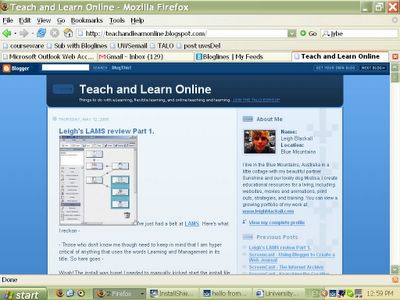
Today we will be looking at a way to stay in touch with your favorite site's news and recent information. This is known as news feeding or RSS. RSS stands Really Simple Syndication but don't worry about that, RSS may as well be the word to use as its the most commonly understood. What RSS is is basically a snapshot summary of a webpage's content at a given moment. That summary is then sent to a news reader, and presented along side all the other website RSS that you the reader have subscribed to. So what you end up with is the ability to overview the content of many many websites from within the one window. RSS can be a very useful thing to us in education. It offers us a way to keep updated and current on new research and information, if our students are keeping online journals we are able to monitor them, and if our colleagues are keeping online portfolios we can keep up with what they are doing. By using a news reader to subscribe to various news feeds we can dramatically improve how informed and up to date we are on many things at the same time. Today, I am going to demonstrate using a popular newsreader called Bloglines and how to go about subscribing to a newsfeed.
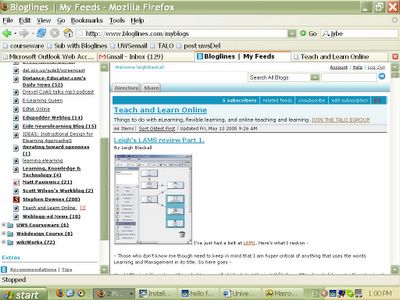
So, if you took notice of the screen image before this one, you will have seen that I was on the Teach and Learn Online website, or blog. Now I have switch to my Bloglines account to show you what that same website looks like if viewed from within Bloglines. While I have lost all the unique colours and designs of the site, the core content - being the actual articles on the site today - are retained. Take a little look at my Bloglines account. On the left are all the sites I subscribe to. Some of them are bold and some are not. The ones that are bold are ones with new articles that I have not read yet. When I actually go in and at least view them, they switch off their bold display. On the right are a number of features. In the blue bar it tells me that there are 5 other Bloglines users who subscribe to this sites newsfeed (I can click that link and it will show me the public folders of those other subscribers. That can be useful in looking at what others with similar interests are subscribing to). I can check out related feeds, I can unsubscribe from this particular feed and I can edit the subscription.
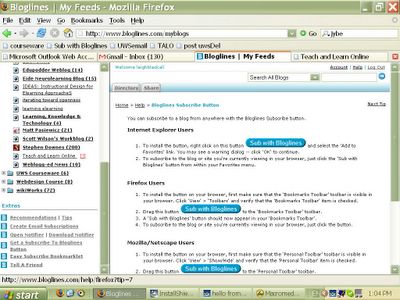
Now, subscribing to a site is very easy. There are a few ways to do it. I will show you 2. If you scroll down the left hand panel to below the list of my subscriptions, there are a bunch of links under a title called "extras". One of those links is called "tips", when you click tips that will open a random help page on using Bloglines in the right hand panel. There are currently about 10 pages with handy tips on using Bloglines, you only need to click the next tip link in the top right of the right hand panel to view each help page. The one I am on in this screen is the Bloglines Subscribe Button. Depending on what Internet browser program you use, here there are a number of buttons that you simply click, drag and drop onto your browsers quick link bar. Have a look at my browser window. See on the bar just below the website address field? There is a quick link that I have renamed "Sub With Bloglines". All I do when I find a website that I think I'd like to stay informed on, is click that link in the browser bar. It will scan the website I have open in the browser and find the RSS or other newsfeed file. If it finds one it will take you through a 1 step subscription process. Lets try that out...
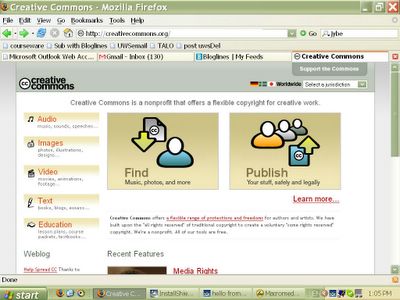
OK, so I have found a website that I want to stay very informed about. Any new news or information coming from this site, I want to know about. So long as this site produces a newsfeed - and most do these days - I should be able to subscribe to it through my Bloglines account. So I'll click the "Sub with Bloglines" button that I have placed on my browser links bar and see what happens...
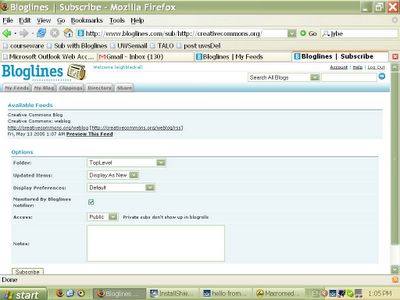
Bloglines has found the newsfeed file and proceeded to the subscription stage. If it didn't find a newsfeed file, it would simply tell me that it didn't and I'd either send an email to the site's webmaster asking about it, or try subscribing to the site's actual news pages. Some sites actually reduce more than one newsfeed file. This is to service old and new newsreader technology, or to deliver category based feeds. All you do is select one or more from the list that Bloglines comes up with and click subscribe. In this case, the site I am subscribing to produces one feed file, so its easy...
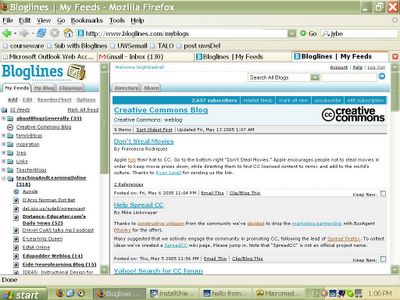
And here it is! The feed is linked on the left hand panel, not yet catagorised into a folder, I will do that later. I have clicked the link and it is now displaying all the recent news from the site. Pretty easy hey? But what if I was on someone else's computer and didn't want to create a button on their browser's link bar? How would I then subscribe my bloglines account to a newsfeed?
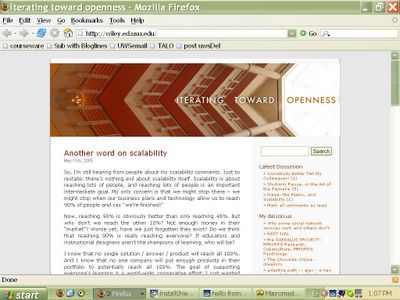
Ok, so I'm on a university computer. I'm not sure if the browser will let me create a subscription button on the links bar, and I don't think I'd want to do that anyway in case the next user had access to it. I have come across a website that could be very useful later, and I want to be kept informed of any new articles posted to this site. What I need to find on this site is a link to its newsfeed. Most sites that produce a newsfeed offer a link to it for users who are manually subscribing. I suspect that this site will offer a link in the page footer...
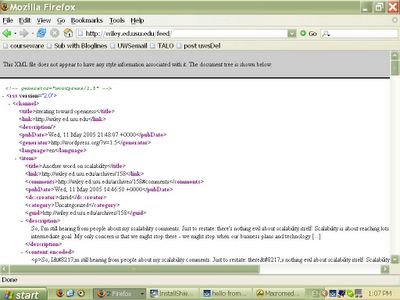
I found the link, it was just a bit of hypertext reading "RSS Newsfeed", I have clicked the link and it has opened up this can of worms! Don't sweat it! Its just the machine readable newsfeed file. All we need to get is the URL or address of this file. I'll just copy the address and login to my Bloglines account...
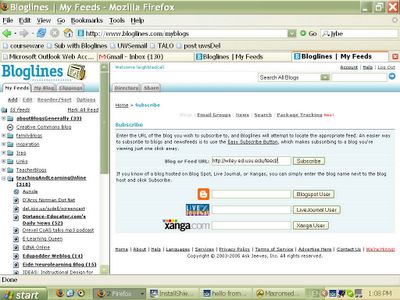
On the left hand panel, in the top left is a link called "Add". Clicking this has opened the manual subscribe page in the right hand panel. I've just pasted the address of the feed I copied, then all I do is hit subscribe...
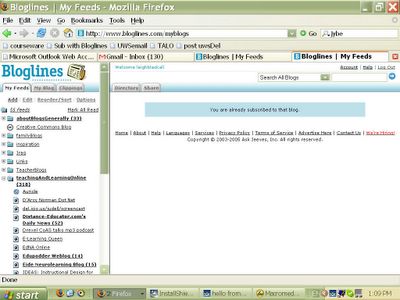
Oh! Bloglines is just letting me know that I am already subscribed to this site. That's good - its really managing things for me...
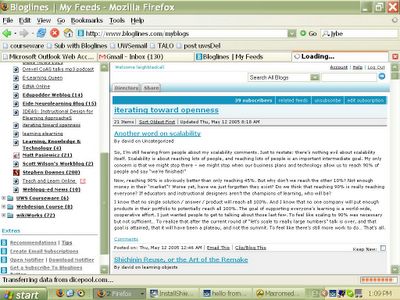
Here it is! And here are all the unread articles I need to catch up on. Well, I'll scan them at least for things of interest. There's loads I can still do in Bloglines. I can send articles to a clippings folder, where it will save all my favourite articles for future readings, I can use Bloglines to create a public weblog of the readings that I think are good. Librarians could find this useful. And there other stuff I haven't even looked at yet...
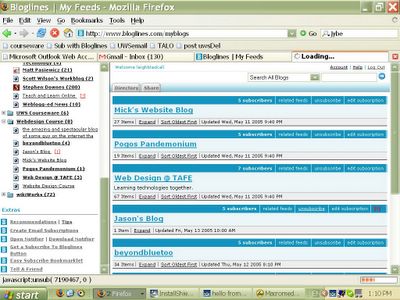
But here's a folder I keep of a class in website design I enrolled in this year. The teacher keeps a blog type website and had all the students do the same to record their learning and reflections. The teacher has a bloglines account in which he has subscribed to all the student's journals, and I then went into his public bloglines folder and copied his subscription. So not only is Bloglines helping him to keep track of his student's learning, but I am able to follow the progress of my fellow students. It really is an amazing tool!

This work is licensed under a Creative Commons License.
No comments:
Post a Comment